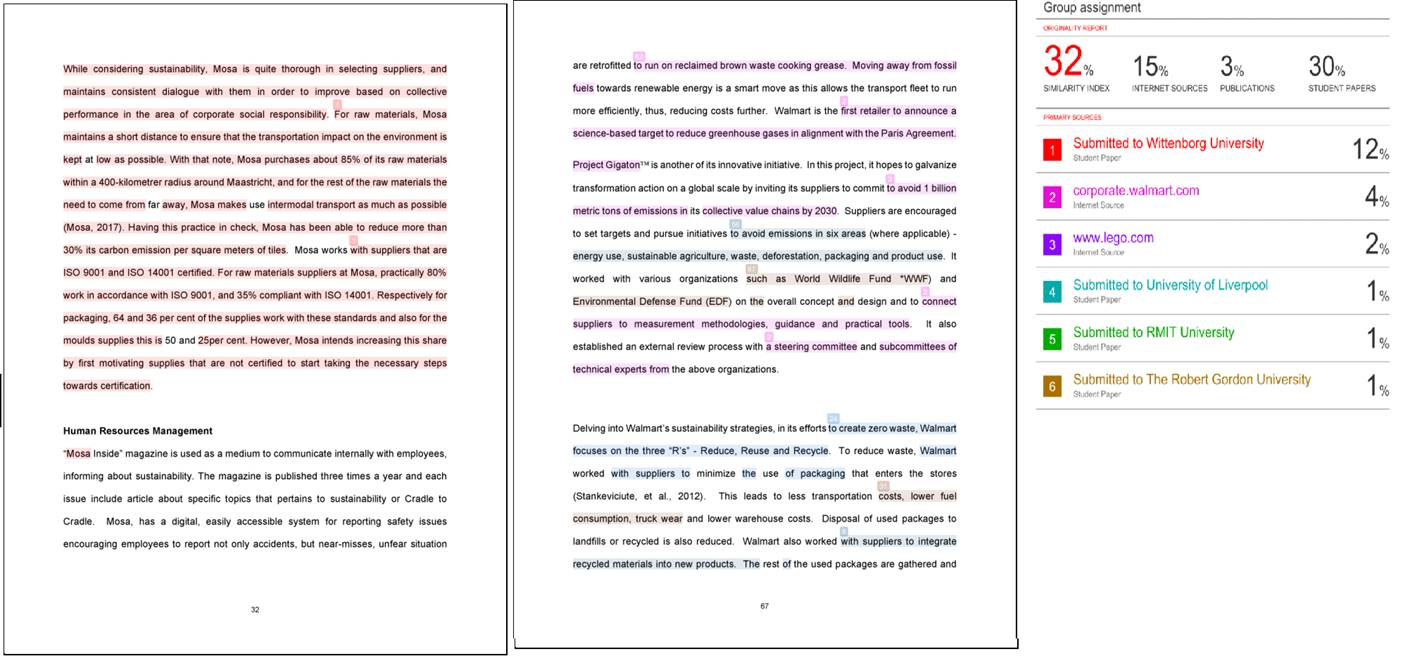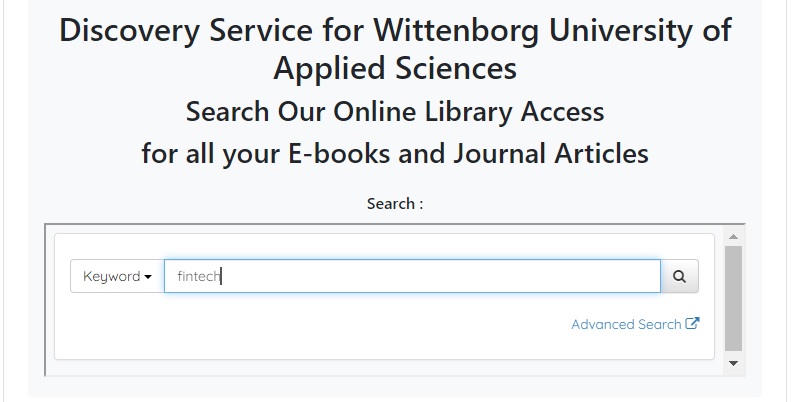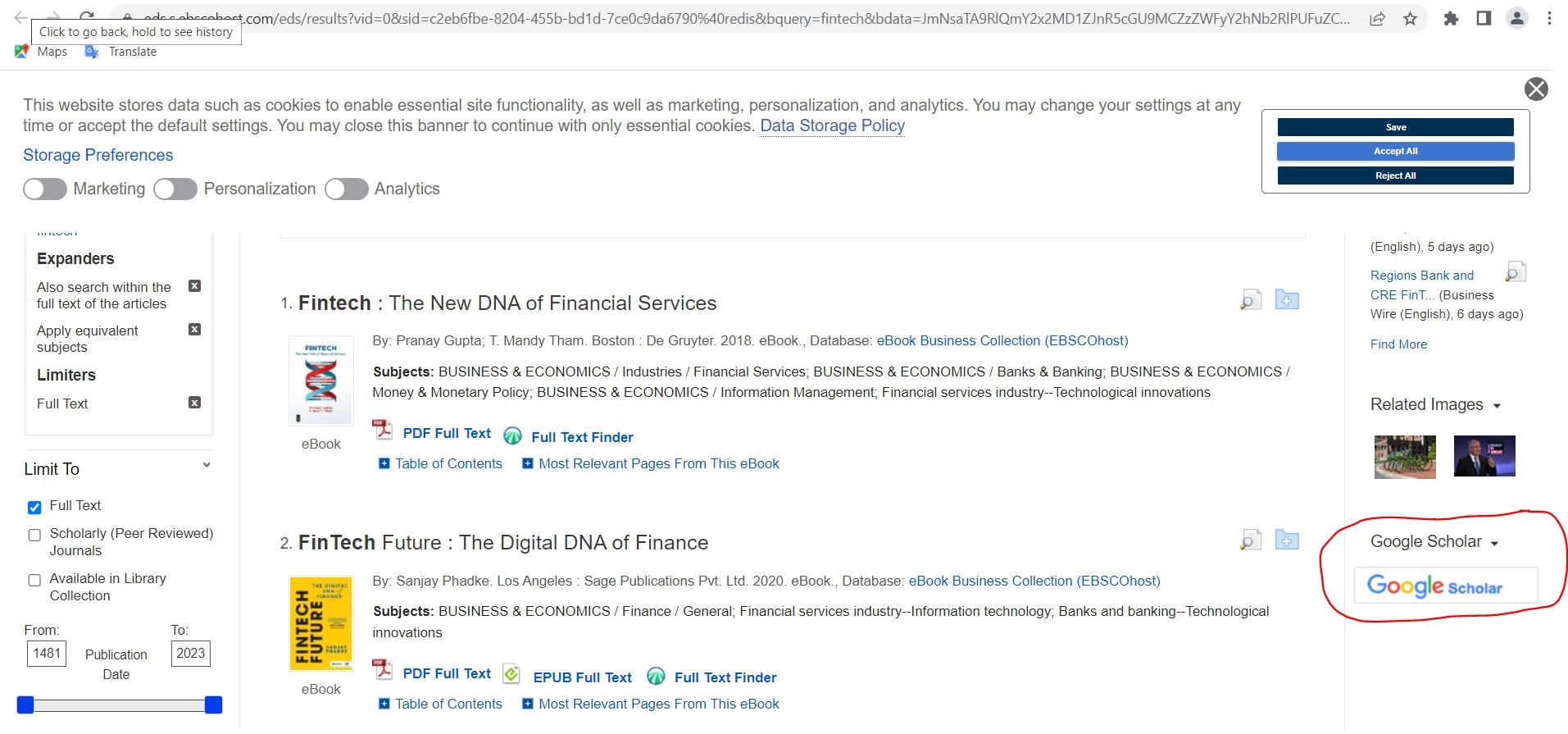| All categories |
GRADUATION ASSIGNMENT/FINAL PROJECT |
|---|
Question: (Last edited: Tuesday, 28 May 2024, 9:05 AM)Graduation Clearance Form: Do I need to upload a signed Graduation Clearance Form prior to submitting the final version of my Graduation Assignment/Final Project? | |||
|---|---|---|---|
| Answer: From the academic year 2022-2023, you have to submit the clearance form before submitting your final GA/FP. Please follow the instructions given in the online area of when and how to submit the form. Please check this link GA/FP Clearance Form (office.com). Note that the clearance form gives an indication of the below eligibilities:
Please refer to the EEG Part 8 for more information. | |||
Question: (Last edited: Wednesday, 5 April 2023, 12:30 PM)Graduation: I will be graduating soon. What steps should I follow in order to complete this process? | ||||
|---|---|---|---|---|
| Answer: In order to graduate, students have to complete all European Credit (EC) modules. Once all ECs are achieved and you have passed the GA Oral Defence, you will be invited to the graduation ceremony by the Events Coordinator, via email. In the email, you will find all information and instructions pertaining to the ceremony. Please follow all instructions given in the email. Among others, you will be required to: 1) Provide information on your guest list (the number of guests who will be attending the ceremony) 2) Complete the graduation questionnaire 3) Submit a photograph of yourself. This photograph will be shown on the screen during the ceremony.
| ||||
Question: (Last edited: Friday, 26 August 2022, 9:16 PM)Oral Defence: Can students defend/present the Graduation Assignment/Final Project (GA/FP) online? | ||||
|---|---|---|---|---|
| Answer: As all educational activities are now conducted as on-campus activities, we would like to highlight that students must be physically present on campus to defend the Graduation Assignment and Final Project (GA/FP) in addition to the presentations of In-company training and Work Placement modules. Wittenborg is an experiential institute. At Wittenborg, students sign up for a degree programme with lessons, projects and other educational activities delivered on-campus on a full-time basis. Therefore, all students are expected to be physically present and effectively participate in the classes in order to fulfil all study requirements. If you have to travel outside the Netherlands for any extended period for mitigating reasons (e.g. medical), please note that you must inform your Process Tutor, Academic Supervisor & the examination department (examresults@wittenborg.eu) at least one block in advance of your Graduation Assignment and Final Project modules. | ||||
Question: (Last edited: Wednesday, 8 November 2023, 2:27 PM)Plagiarism/Turnitin Similarity Score: Does Turnitin show percentage of similarity and plagiarism? | |||
|---|---|---|---|
| Answer: When a paper is submitted via Turnitin, an overall percentage of similarity or originality score (with colour code) is shown (see picture below). The similarity score is just a percentage of text in the student’s paper that matches sources in the Turnitin database. Turnitin highlights the text in the student’s paper that is similar to or matches against another source. The picture below shows a Turnitin Originality Report in the Document Viewer window. On the right of the image, you will see a numbered list of matched sources. Each of these is allocated a colour and number and these correspond to the number and colour in the student’s text. Highlighted text may indicate plagiarism and it will be checked by the module teacher. Take note that a high percentage does not mean there is definite plagiarism. There may be cases where the high percentage is due to appendices which are necessary for submission for example the financial statement of a company which is the case study of the assignment. High similarity percentage may occur if a student copies too much text (exact words and sentences) from another source(s) without paraphrasing. This is called direct copying or verbatim type of plagiarism. See the red highlighted text numbered 1 in the picture. High similarity percentage may also occur if there is poor paraphrasing of text from another source(s) by student – see the pink highlighted text numbered 2. Both these high percentages are grounds for further investigation by the teacher on the student’s paper. Likewise, a low similarity percentage does not mean there is no plagiarism. It is best that you check your paper thoroughly after submission to ensure that there are not many highlighted text.
Source: www.wittenborg-online.com | |||
Question: (Last edited: Friday, 8 March 2024, 3:21 PM)Retake of Remaining Module: What shall I do if I still have 1 or 2 pending modules prior to graduation? | |||
|---|---|---|---|
| Answer: On condition that a student has a mitigating circumstance and/or a minimum of 210ECs (Bachelors) and 50ECs (Masters), a request can be made for a Retake of the Remaining Module if the remaining module is not within the block(s) prior to Graduation. A maximum of 2 modules can be requested. A student is permitted to do a Retake of the Remaining Module only once. Otherwise reverts to the normal planning of the module. A Retake of the Remaining Module can only be done when a student has attempted the normal exam (1st attempt). In special cases (at the request of the student in writing), the exam board may decide otherwise. Retake of the Remaining Module requests must be made not later than Lesson Week 1 of the block before the planned Retake, i.e. For a retake request in Block 2: the request has to be made in Lesson Week 1 of Block 1. Resource: EEG Part 8, 9.2 Retake of Remaining Module under Mitigating Circumstances. | |||
ICT SUPPORT |
|---|
Question: (Last edited: Friday, 14 January 2022, 3:14 PM)Account Access: Why can't I access my online student account? | ||||
|---|---|---|---|---|
| Answer:
Please note that we have activated Multi-Factor Authentication (MFA) on all Wittenborg accounts. You have to login via text on your phone or Authenticator app. Please refer to the attached document on how to activate your MFA. There are other possible reasons why you cannot access your account, besides the MFA activation. The 3 most common reasons are as follows:
Sometimes there are technical issues with your account. Please contact ict@wittenborg.eu or Helpdesk to assist you further. If any question remains, students can contact the front desk for support. This can be done either via an email to frontdesk@wittenborg.eu or by phone: (088) 6672688. Source: A Password is not enough...we are starting to implement multi-factor authentication (sharepoint.com) | ||||
Question: (Last edited: Wednesday, 9 February 2022, 11:54 AM)Assignment Deadline: When is the deadline to submit my Type 2 Exams? What happens if I miss a deadline to upload an assignment on Turnitin? | ||||
|---|---|---|---|---|
| Answer:
The deadlines to upload assignments are clearly shown in the Module Guide, the Online Module course area and in the Turnitin submission page. The upload area is visible to everyone who is enrolled at the online module area of the course. Please take note that the responsibility of checking the assignment submission deadline lies on the student. So always check the Module Online Area. You also need to consider the difference in the time zone that you are located in (for those who are not physically present in the Netherlands). Rules and regulations regarding deadlines to upload assignments at Turnitin are clearly indicated in the EEG guide of Wittenborg (Part 5 - General Assessment Policy). Should you face any technical issues, you need to contact Helpdesk at least 30 minutes before the deadline with the assignment and screenshot(s) of the exact technical issue. Requests put after the deadline will not be attended to. If you miss the deadline to upload an assignment on Turnitin, you will have to wait for the next retake opportunity. Retakes can only be done when a student has attempted the normal exam (1st attempt).Note:You are highly advised not to upload your assignment in the last minute. Source: EEG Part 5 - General Assessment Policy | ||||
Question: (Last edited: Friday, 14 January 2022, 3:13 PM)Assignment Submission: When can I submit my assignment? | ||||
|---|---|---|---|---|
| Answer:
The window period to upload assignments is open at least two weeks in advance of the due date. Avoid uploading your assignment at the last minute. Make sure to upload the assignment a day earlier to avoid complications such as technical glitches, lost internet connection, system overload etc. Submitting your assignment early also helps you to view your Similarity Index Report and ensure that the similarity index is below the 20% limit set by Wittenborg (Refer to EEG for more details). This allows you time to amend your assignment if necessary.
In case of technical issues, contact Helpdesk at least 30 minutes before the deadline, with the name of the module and screenshot(s) of the exact technical issue. Request put after the deadline will not be attended to.
Source: EEG Part 5 - General Assessment Policy
| ||||
Question: (Last edited: Monday, 24 January 2022, 1:20 PM)Booking Appointments: How to book an appointment at Wittenborg? | ||||
|---|---|---|---|---|
| Answer:
If you wish to speak to any of the Wittenborg staff, please invite them for an appointment using the Outlook Calendar. You can find the email addresses of all staff in your Outlook address book. If you want to make an appointment with your process tutor, you need to fill in the form provided to you in your process tutor area. In the attached document you will find a detailed guide. Please note that the meetings with your process tutor are only online and will be held on MS Teams. Source: Course: Student Resources - General Information for all Students |STU001| (wittenborg-online.com) | ||||
Question: (Last edited: Friday, 26 August 2022, 8:44 PM)Can students participate lessons online? | |||
|---|---|---|---|
| Answer: No lessons are facilitated online from academic year 2022-2023. Wittenborg is an experiential institute, thus, students need to physically interact with each other. The teachers will conduct all lessons in the classrooms and the study materials will be available for students via the online course areas on Wittenborg-Online, as usual. Note that no lessons will be streamed live. At Wittenborg, students signed up for a programme that is planned and offered with lessons, projects, and other educational activities delivered in-campus on full-time basis. Therefore, all students are expected to effectively participate in the classes and fulfil all study requirements. If you have travelled outside the Netherlands for mitigating reasons (e.g medical) please note that you are eligible to request for Leave of absence/study freeze. You can find more information on this in the FAQs. https://www.wittenborg-online.com/mod/glossary/showentry.php?eid=848
| |||
Question: (Last edited: Wednesday, 10 February 2021, 11:57 AM)Contacting Staff - How can I communicate with the Wittenborg teachers and staff? | ||||
|---|---|---|---|---|
| Answer:
You can communicate with Wittenborg teachers and staff via Email, Teams or Phone. Teachers usually provide their email addresses to students during the first lesson, so do take down their email addresses when given. Additionally, you can find email addresses of Wittenborg staff in your Outlook address book. You can also find the teachers/staff by typing their names in Teams and you can directly communicate with them. If you are unsure, you can always contact front desk for help at frontdesk@wittenborg.eu. All students are required to use their Wittenborg student email with S#@student.wittenborg.eu for any official communication. Note:In relation to the GDPR (General Data Protection Regulation) it is essential that students only send university-related material and emails through the official student email account (@student.wittenborg.eu). Source: The EEG Part 4 - Practical Information Guide | ||||
Question: (Last edited: Tuesday, 21 February 2023, 3:24 PM)E-Library: How can I access books and journal articles online? | |||
|---|---|---|---|
| Answer: We have partnered with Perlego, EBSCO, Willey, Vital Source, and other publishers to ensure over 1,000,000 different titles of books and over 2,000,000 journal articles are available for our students and teachers. Students and staff can access these resources via the "Online Library Resources" on Wittenborg-Online. A special search function is created in this page to search all journal articles in our database (see Figure 1 below). Moreover, together with our partner, EBSCO we have developed a special widget on EBSCO search engine which will also assist you to find articles on open source publishers such as Google Scholar (see Figure 2 below).. We highly recommend students to use these resources before browsing through other external sources for the same articles or books. Figure 1
Figure 2
| |||
Question: (Last edited: Thursday, 10 February 2022, 10:44 AM)Email Receipt: Where will I get the submission receipt? | ||||
|---|---|---|---|---|
| Answer: An email receipt is sent to your S#@student.wittenborg.eu account each time the assignment has been submitted on Turnitin. | ||||
Question: (Last edited: Tuesday, 28 December 2021, 11:14 AM)Graduation Assignment/Final Project: How does the procedure for GA/FP work? | |||
|---|---|---|---|
| Answer:
Please see below the flowchart for the procedure of GAs/Final Projects.
Source: www.wittenborg-online.com
| |||
Question: (Last edited: Thursday, 10 February 2022, 1:39 PM)Links: How to access useful links? | ||||
|---|---|---|---|---|
| Answer:
Please find some useful hyperlinks below: Study informationFor study-related questions please contact your Process Tutor through the online area.
Source: Wittenborg Online: www.wittenborg-online.com | ||||
Question: (Last edited: Friday, 14 January 2022, 3:37 PM)Login to Office 365: I am not able to login to office365. What should I do? | ||||
|---|---|---|---|---|
| Answer: Please note that we have multi-factor authentication for your Wittenborg office365 account. You have to login via text on your phone or Authenticator app. If you are still facing issues, you need to inform ict@wittenborg.eu or Helpdesk. Source: A Password is not enough...we are starting to implement multi-factor authentication (sharepoint.com) | ||||
Question: (Last edited: Tuesday, 15 March 2022, 9:08 AM)Meeting Invitation: Why the error message "undelivered" has been sent while responding to a meeting invitation? | |||
|---|---|---|---|
| Answer: If a meeting has been created with any field (Subject, title, or message body) empty, then the recipient will receive the automated error message in reply that their "response was not delivered" after responding to the meeting invitation. However, this may not affect their response and their response may still be recorded. Also, if they have accepted the meeting using their phones, this issue might occur. In such cases, it is always recommended to confirm with the recipient after, if they have received your response. | |||
Question: (Last edited: Wednesday, 10 February 2021, 12:22 PM)Microsoft Teams Meeting: How to set your background image to Wittenborg logo during meetings? | ||||
|---|---|---|---|---|
| Answer:
You can click on the 3 (…) dots appearing on your screen, You should then see an option with "Show Background Effects". Once you click this option, you’ll see a list appear on the right-hand side of the screen. You can select the image set to be as your background. The Wittenborg logo image is attached here, you can save it and select it as background image of your meetings. Source: Microsoft Support Service | ||||
Question: (Last edited: Thursday, 10 February 2022, 1:32 PM)Modules: How can I add individual modules to my timetable? | ||||
|---|---|---|---|---|
| Answer:
You should login to Timetable. once you logged in, please follow the steps mentioned in the attached guide Note: The buttons Modules & Programmes of Study can be found at the top of the screen (mobiles), or in the box List Types (computer).
| ||||