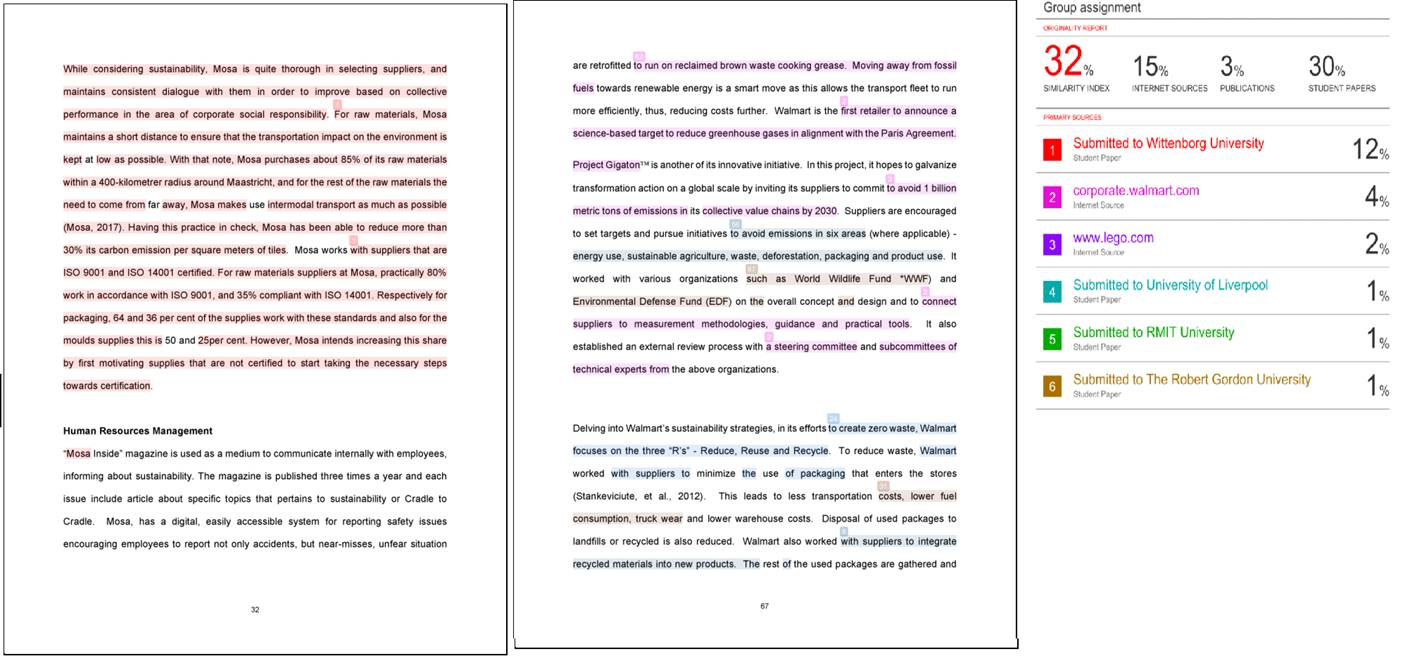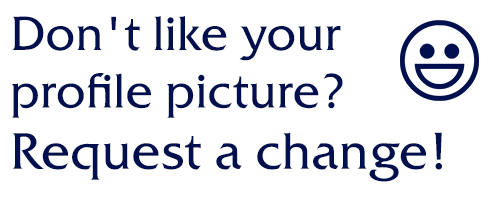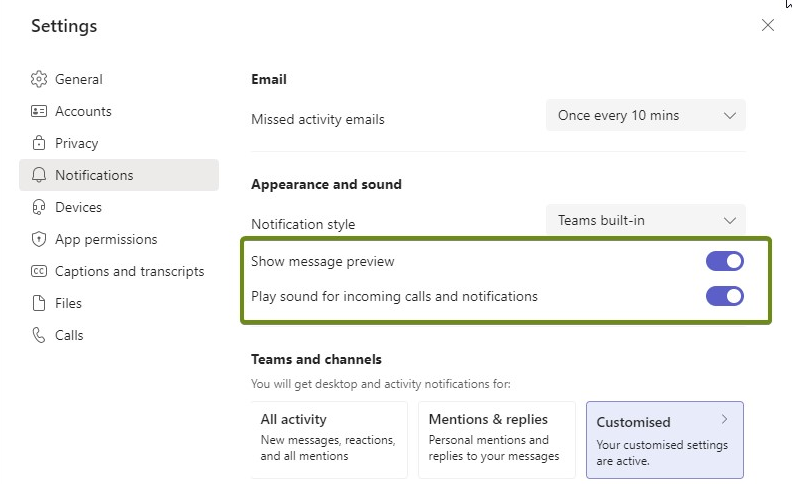FAQ Studying @ Wittenborg
| All categories |
ICT SUPPORT |
|---|
Question: (Last edited: Wednesday, 8 November 2023, 2:27 PM)Plagiarism/Turnitin Similarity Score: Does Turnitin show percentage of similarity and plagiarism? | |||
|---|---|---|---|
| Answer: When a paper is submitted via Turnitin, an overall percentage of similarity or originality score (with colour code) is shown (see picture below). The similarity score is just a percentage of text in the student’s paper that matches sources in the Turnitin database. Turnitin highlights the text in the student’s paper that is similar to or matches against another source. The picture below shows a Turnitin Originality Report in the Document Viewer window. On the right of the image, you will see a numbered list of matched sources. Each of these is allocated a colour and number and these correspond to the number and colour in the student’s text. Highlighted text may indicate plagiarism and it will be checked by the module teacher. Take note that a high percentage does not mean there is definite plagiarism. There may be cases where the high percentage is due to appendices which are necessary for submission for example the financial statement of a company which is the case study of the assignment. High similarity percentage may occur if a student copies too much text (exact words and sentences) from another source(s) without paraphrasing. This is called direct copying or verbatim type of plagiarism. See the red highlighted text numbered 1 in the picture. High similarity percentage may also occur if there is poor paraphrasing of text from another source(s) by student – see the pink highlighted text numbered 2. Both these high percentages are grounds for further investigation by the teacher on the student’s paper. Likewise, a low similarity percentage does not mean there is no plagiarism. It is best that you check your paper thoroughly after submission to ensure that there are not many highlighted text.
Source: www.wittenborg-online.com | |||
Question: (Last edited: Friday, 15 March 2024, 11:24 AM)Profile Picture: How to change your profile picture. | ||||
|---|---|---|---|---|
| Answer:
Please use this form to upload your new profile image! | ||||
Question: (Last edited: Wednesday, 24 February 2021, 2:08 PM)RPs: How the procedure for Research Proposal work? | |||
|---|---|---|---|
| Answer:
Please see below the flowchart for the procedure of Research proposals. Source: Part of the EEG | |||
Question: (Last edited: Friday, 25 June 2021, 2:22 PM)Similarity Report: How much time will Turnitin take to generate similarity report for my submitted file? | |||
|---|---|---|---|
| Answer: Students are eligible for a similarity report within 30 minutes (by standard) for the first three uploads of the assignment via Turn-it-in. However, from the 4th submission, the similarity report may take up to 24 hours to generate. Students are strongly advised to upload their final reports at least 30 minutes before the deadline. Source: www.wittenborg-online.com | |||
Question: (Last edited: Thursday, 10 February 2022, 1:17 PM)Student Account: Who can I contact in case of loss of access to my student account? | ||||
|---|---|---|---|---|
| Answer:
If a student’s account denies access, this can have multiple reasons. Below the 3 most common reasons are highlighted.
For further information ask the Front Desk for support. This can be done either via email to frontdesk@wittenborg.eu or contact Helpdesk or by going to the Front Desk in person.
| ||||
Question: (Last edited: Thursday, 10 February 2022, 1:19 PM)Submission Deadline: My submission deadline is at 16:00. How late can I submit my assignment on Turnitin? | ||||
|---|---|---|---|---|
| Answer:
Submissions of assignments just a few minutes before the deadline can be a risky issue. This is because it can take a few minutes before the system registers your uploaded work. Therefore, the student must always upload all assignments with sufficient time left in order for the work to be stamped in time. Submitting with sufficient time will also allow the student to correct any mistakes in the assignment. Consigning submissions at least 24 hours before the actual deadline may be a safe measure and can prevent any last-minute stress or failure of submissions. Note:For any technical reason for non-submission or failure to upload assignments, please contact your teacher and Helpdesk. Source: The EEG Part 4 - Practical Information Guide | ||||
Question: (Last edited: Thursday, 9 June 2022, 11:19 AM)Teams Notifications: How can the notification/Preview be turned off in teams? | |||
|---|---|---|---|
| Answer: When a new message is received in Teams, the user always get a notification and there is a pop-up message with preview. This can be turned off in two ways: 1. If the notifications needs to be turned off during the meetings only, the status should be changed to "Do not disturb" and then there will be no notifications/pop-up messages during the meetings. 2. You can turn off the notifications/preview from the settings in Teams app.
| |||
Question: (Last edited: Thursday, 10 February 2022, 1:36 PM)Timetable: How can I add courses in the timetable? | ||||
|---|---|---|---|---|
| Answer: In order to add courses to your timetable, please go to timetable.wittenborg.eu, log in with your student account and choose your study programme and phase (for bachelor's degree students only). Once the courses are selected add them to your timetable. Then you will be able to view your schedule in a day/week/month mode. | ||||
Question: (Last edited: Wednesday, 23 October 2024, 10:08 AM)Turnitin Feedback/Comments: How to check comments and feedback in Turinitin? | |||
|---|---|---|---|
| Answer:
You can find the comments by clicking on the submitted file. please note that the comments can be find inside the submitted file with bubbles or via the feedback icon found on the right hand side, once you open the submitted file. Source: Turnitin Guide | |||
Question: (Last edited: Friday, 14 January 2022, 4:39 PM)Turnitin Report: I cannot see my originality report even after 24 hours. What should I do? | ||||
|---|---|---|---|---|
| Answer: Please contact Helpdesk and your (teacher) @wittenborg.eu for further resolution to the problem. | ||||
Question: (Last edited: Wednesday, 24 February 2021, 2:13 PM)Turnitin Submission Deadlines GAs: How can we know the exact dates for our GAs submission? | |||
|---|---|---|---|
| Answer:
The submission deadlines are set a year in advance and can always be seen in the online area. Please note that these dates cannot be changed/extended. Below is an example for Block 6: We have the same information in the EEG and you can find it in Part 8 of the EEG Source: Part 8 of the EEG | |||
Question: (Last edited: Friday, 14 January 2022, 4:40 PM)Turnitin Submissions: Why can't I upload my assignment on Turnitin while there is still sufficient time for the deadline? | ||||
|---|---|---|---|---|
| Answer: There could be errors in the upload area. Should you face this difficulty, contact your module teacher as soon as possible, as well as Helpdesk. | ||||
Question: (Last edited: Friday, 14 January 2022, 4:41 PM)Turnitin Upload: Why does the upload status show "processing" even after I have submitted my work? | ||||
|---|---|---|---|---|
| Answer: If you are getting a status report "processing", it means your work has yet to be checked by Turnitin. Therefore, the work has been submitted but not yet checked. During the first 3 submissions, it takes anywhere between a few seconds to a few hours to see your report. It will take 24 to 48 hours for the 4th submission onward to reflect the report. Note:You can write to ict@wittenborg.eu or put a request to Helpdesk to share any further concerns. | ||||
Question: (Last edited: Thursday, 10 February 2022, 1:21 PM)Unenrolment: I am unenrolled from my course automatically and I cannot see the course on my Dashboard neither I can access the course Team | |||
|---|---|---|---|
| Answer:
Students get unenrolled automatically, if they are inactive in the course area for 21 consecutive days. Students can always re-enrol themselves using the enrolment keys from the process tutor area, if it is required. | |||
Question: (Last edited: Tuesday, 6 September 2022, 4:17 PM)VitalSource: How to access required reading materials from Pearson via Vital Source. | |||
|---|---|---|---|
| Answer: The access to all the Pearson books are integrated through the Online Library & Resources and relevant course areas on Wittenborg-Online. In order to get the best reading and studying experience, staff/students need to register the first time they access the database. The registration page will only show on the first time registration. Once a user is registered, the system will link the user bookshelf account with their Learning Management System (LMS) account and will never ask again for login. You can find the HowTo guide enclosed herewith. | |||
Question: (Last edited: Wednesday, 10 February 2021, 2:28 PM)Zoom Meetings: How to set your background image to Wittenborg logo during meetings? | ||||
|---|---|---|---|---|
| Answer: You need to go to settings of your Zoom, click on settings. Turn on the Virtual Background and then you can select the image for your meeting background. The Wittenborg logo image is attached here, you can save it and select it as background image of your meetings. Source: Zoom Technical Support | ||||
NEW STUDENT SUPPORT |
|---|
Question: (Last edited: Tuesday, 4 April 2023, 2:15 PM)Academic Calendar: How can I find the academic year calendar? | ||||
|---|---|---|---|---|
| Answer: All Academic year calendars are accessible via the link https://www.wittenborg.eu/downloads.htm. You will find it under the section ‘WUAS Year Planning’ You can also access it in the section 'Student Resources - General Information for all Students' on Wittenborg-online
| ||||
Question: (Last edited: Tuesday, 4 April 2023, 3:23 PM)Apeldoorn Campus: How can I find the Wittenborg location in Apeldoorn? | ||||
|---|---|---|---|---|
| Answer: Wittenborg University of Applied Sciences has its main campus in Apeldoorn, which consists of two separate buildings within walking distance from one another. Both locations share a central telephone number +31 (0)88 6672 688. Both Wittenborg campuses are conveniently accessible by public transport and are just 3-4 minutes walking distance from the Apeldoorn train and bus station.
The Brinklaan building The Brinklaan building is just across the road from the Amaliapark and is accessible via foot, car, bike and public transport. The building is only a 15-minute stroll from Apeldoorn Central Train Station. It is recognisable by the large blue "Wittenborg University of Applied Sciences" sign on the front of the building. The Spoorstraat building The Spoorstraat building is located on the north side of the Apeldoorn Central Train Station and is about 3 minutes' walking distance. It can be recognised by the Wittenborg flags and the Wittenborg logo at the top of the building. You can find some practical information guide from the link here. | ||||
Question: (Last edited: Friday, 26 August 2022, 8:40 PM)Attendance: How do I know if module attendance is compulsory? | ||||
|---|---|---|---|---|
| Answer: From academic year 2022-2023 (starting Monday, 29 August 2022), there is 75% obligatory class attendance for all modules for all programmes. Students will NOT be allowed to take the exams if they do not obtain 75% class attendance. You can refer to the EEG Part 5: General Assessment Policy for more information. | ||||