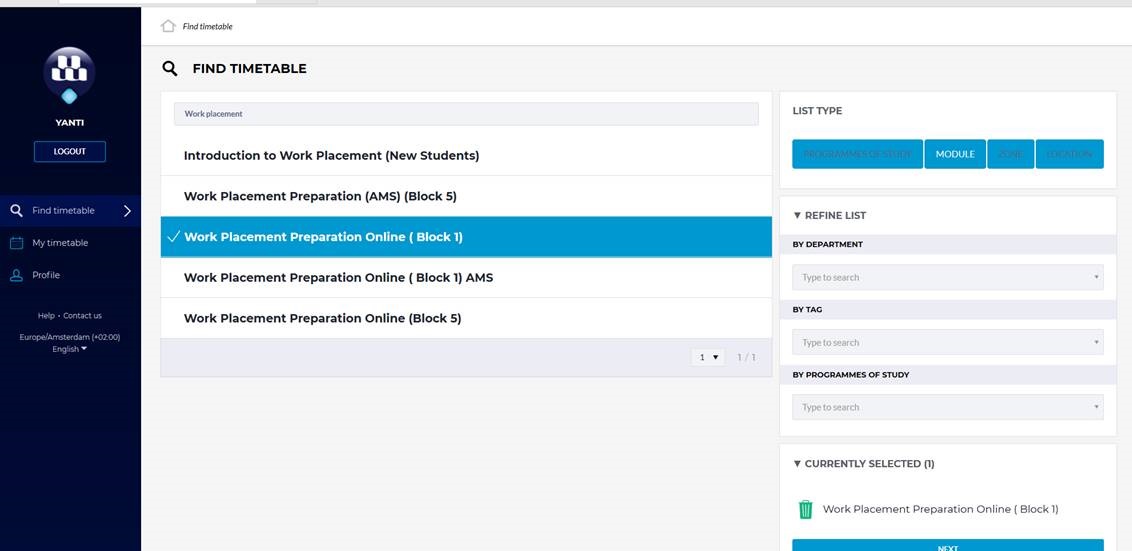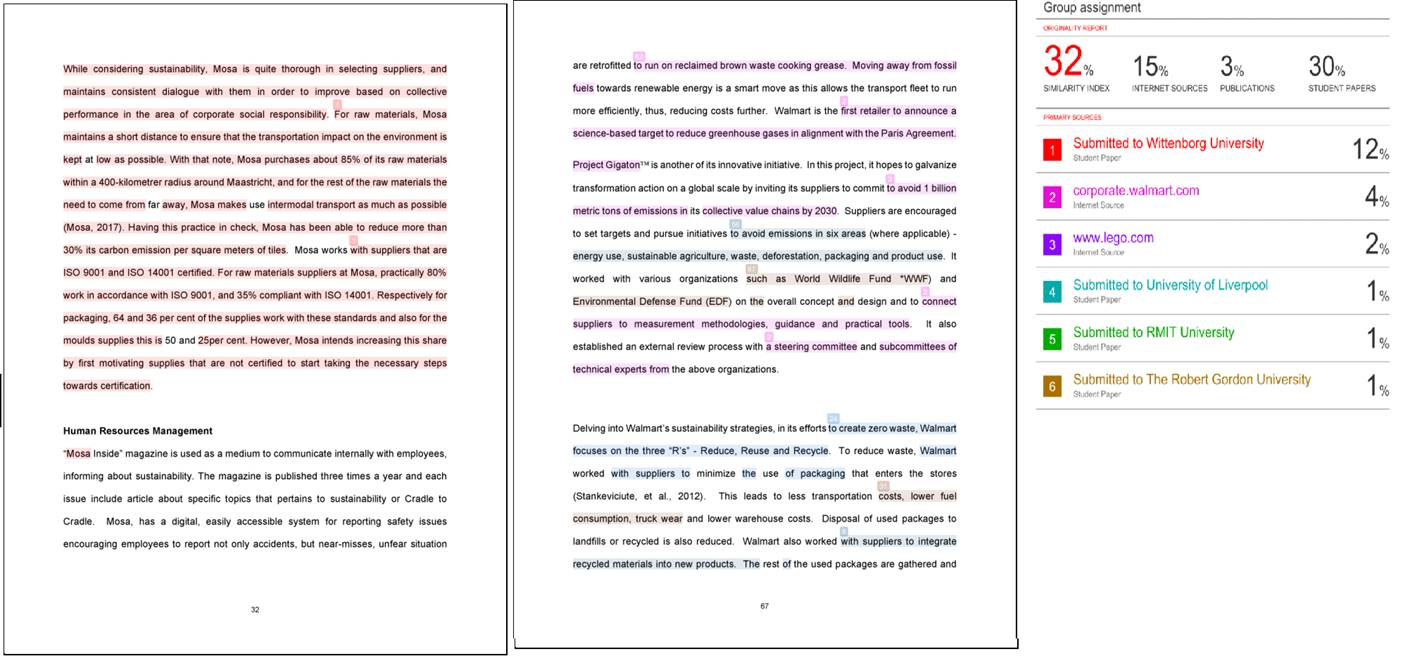Friday, 3 May 2024, 11:54 AM
Site: Welcome to Wittenborg Online
Module: Welcome to Wittenborg Online (Wittenborg Online)
Glossary: FAQ Studying @ Wittenborg
Question: (Last edited: Thursday, 13 August 2020, 2:20 PM)New address registration: How long can I wait before registering my new address in the Netherlands? | ||
|---|---|---|
| Answer: You must inform the municipality of your change of address anywhere between 4 weeks prior to moving and 5 days after moving. The moving date that you provide will be treated as the day on which your address changed. If you inform the municipality more than 5 days after moving, the date on which you inform the municipality will be treated as the moving date. Municipalities can impose a fine of up to €325 if you do not inform them in time of important changes to your personal information. The following link is the page on the city hall website, which guides you how to change your address online. This link is only for students living in Apeldoorn city. https://iburgerzaken.apeldoorn.nl/gaas-web/server/continue/StartVerhuizing;jsessionid=8C22DB3273EA4687ACA6B5DB4096CB48#burgerzaken | ||
Question: (Last edited: Wednesday, 23 September 2020, 8:52 AM)Study Agreement Update from 2020-2021 | ||
|---|---|---|
| Answer: From the academic year 2020-2021, Registrar's Office provides students with the most up-to-date study credit overview and the newest Study Agreement (Study Advice) for students to sign. A study agreement is a formal requirement towards the fulfilment of the tutoring process for all students.Contact the registrar@wittenborg.eu. | ||
Question: (Last edited: Friday, 21 August 2020, 12:00 PM)Student Housing: How can I see more details about the student housing rooms and facilities provided? | ||
|---|---|---|
Answer: Apeldoorn Student HousingWittenborg offers accommodation in a number of different places in Apeldoorn, all relatively close to the university (1-5 km):
Please go to https://www.wittenborg.eu/sites/default/files/wittenborg/pdf/downloads/Other%20documents/2020_Student%20Housing%20Factsheet_v1.pdf to be able to see further details about each student housing facility provided by Wittenborg university. | ||
Question: (Last edited: Friday, 14 January 2022, 3:37 PM)Login to Office 365: I am not able to login to office365. What should I do? | ||
|---|---|---|
| Answer: Please note that we have multi-factor authentication for your Wittenborg office365 account. You have to login via text on your phone or Authenticator app. If you are still facing issues, you need to inform ict@wittenborg.eu or Helpdesk. Source: A Password is not enough...we are starting to implement multi-factor authentication (sharepoint.com) | ||
Question: (Last edited: Tuesday, 25 August 2020, 7:03 AM)Internship/Work Placement: Where can I find Work Placement Supervisor evaluation form? | ||
|---|---|---|
| Answer: You can find the Supervisor Evaluation Form HERE. It is student's responsibility to make sure that his/her supervisor fill in the form at the end of the internship/work placement. The Supervisor Evaluation Form must be attached together with your Work Evaluation Report. | ||
Question: (Last edited: Wednesday, 10 February 2021, 12:22 PM)Microsoft Teams Meeting: How to set your background image to Wittenborg logo during meetings? | ||
|---|---|---|
| Answer:
You can click on the 3 (…) dots appearing on your screen, You should then see an option with "Show Background Effects". Once you click this option, you’ll see a list appear on the right-hand side of the screen. You can select the image set to be as your background. The Wittenborg logo image is attached here, you can save it and select it as background image of your meetings. Source: Microsoft Support Service | ||
Question: (Last edited: Wednesday, 10 February 2021, 2:28 PM)Zoom Meetings: How to set your background image to Wittenborg logo during meetings? | ||
|---|---|---|
| Answer: You need to go to settings of your Zoom, click on settings. Turn on the Virtual Background and then you can select the image for your meeting background. The Wittenborg logo image is attached here, you can save it and select it as background image of your meetings. Source: Zoom Technical Support | ||
Question: (Last edited: Tuesday, 4 April 2023, 3:14 PM)Additional Modules: How can I register for additional modules other than my own specialisation? | ||
|---|---|---|
| Answer: You can register for modules other than your own specialisation, by following the same procedures as when you enrol for your own module; i.e. you need the enrolment key and to go to the respective areas. If you have trouble enrolling, please send a request to Helpdesk in order to get things sorted. | ||
Question: (Last edited: Wednesday, 1 September 2021, 3:39 PM)Work Placement/Internship: Can I replace Work Placement credits with other modules? | ||
|---|---|---|
| Answer: Replacement of credits is ONLY applicable for Direct Entry Final Year students. Students can take modules from phase 2 in their own specialisation and/or phase 3 modules from other specialisations to replace the Work Placement with equivalent ECs. Please notice that students cannot choose modules and specialisation across different campuses (e.g. Apeldoorn students cannot choose EBA modules offered in Amsterdam). Students must make an agreement for possible modules with their process tutor. Once the modules have been chosen, the student needs to send an email to examresults@wittenborg.eu and CC process tutor with the subject: Replace Work Placement_snumber or Replace In-company Training. List the modules with the full module name and module code in the email. | ||
Question: (Last edited: Wednesday, 2 September 2020, 4:29 PM)Work Placement Preparation Online Session: Where can I find the information/teams meeting link for Work Placement Preparation Online Session? | ||
|---|---|---|
| Answer: The Work Placement Preparation Online
session is scheduled in blocks 1 and 5. This session is open to all
students. If you cannot find it in your timetable, you can manually add it
in your timetable. Once you are logged-in in the timetable, you need to click ‘Module”
(right side) and then search for ‘Work Placement’. Click on the 'Work Placement Preparation Online' and click next. From there, you can easily find the teams
meeting link.
| ||
Question: (Last edited: Friday, 28 May 2021, 10:27 AM)Module Enrolment Key: What is the Module Enrolment Key and where can I find it? | ||
|---|---|---|
| Answer: Each module that you take has an online area on the Moodle where the lecturers share the presentations, assignments and all other related contents. In order to have access to this module online area, you need to enrol or register yourself. To enrol in each module, you need the enrolment key. Take note that each module has its own unique enrolment key. Please refer to the attached PDF document on how to find the enrolment keys of the various modules and how to enrol/register in the respective modules. Take note of the following: 1) Please do not enrol in a module that you are not planning to attend. If you have accidentally enrolled yourself in the wrong module, you can unenroll by clicking the 'gear' button at the top right hand corner of the page and click 'unenroll me'. Or find the 'Administration' section on the right side of the page and click 'unenrol' me. 2) You will be unenrolled if you are not active within the module area for a period of 3 weeks. 3) Languages, Project Weeks and PDPs modules, can be found under University Wide Modules instead of the specific Programme Modules. 4) Foundation and Pre-Master courses can be found under Preparation Modules. | ||
Question: (Last edited: Friday, 26 August 2022, 9:03 PM)Exam Type 1: How will Exam Type 1 be conducted? | ||
|---|---|---|
| Answer: All modules with Type 1 examinations will be 'Written Examinations under Invigilation'. This means that students have to be present physically in the classroom on the stipulated day and time to take the examination. Students can check their time-table for the actual date, time and venue of the examination. More details about Type 1 or Type 2 examinations can be obtained from the EEG Part 5: General Assessment Policy. | ||
Question: (Last edited: Monday, 14 September 2020, 10:45 PM)Exam Timetable: How can I access the examination timetable? | ||
|---|---|---|
| Answer: You need to login in the timetable, select your programme, then save timetable. Now, you can find your examination dates. https://timetable.wittenborg.eu is the webpage that has all scheduled classes & exams for all programmes. You need to access it to find information on the scheduled class & exam location, date and time and lecturer details. | ||
Question: (Last edited: Monday, 22 January 2024, 10:54 AM)Retake: When can I retake my failed exams? | ||
|---|---|---|
| Answer: Bachelor EEG Part 5 EXAM WEEKS AND RETAKES Note: Re-take exam weeks offer exams from the 3 blocks up to and including the immediately preceding block. i.e. (Retake-Weeks winter) are offered for blocks May, Sep and Oct and while (Retake Weeks-summer) are offered for blocks Dec, Feb and Apr. The exception to this is Phase 3 students, who have failed the exam in block 3 can retake the exam at the regular exam in block May (never in Retake Weeks Summer) and who have failed the exam in block May can retake the exam at the regular block in block Dec (never in Retake Weeks Winter). Master (incl. Pre-master) EEG Part 5 EXAM WEEKS AND RETAKES Note: Retake exam weeks offer exams from the 3 blocks up to and including the immediately preceding block. i.e. (Retake Weeks-Winter) are offered for blocks May, Sep and Oct and while (Retake Weeks-Summer) are offered for blocks Dec, Feb & Apr. The exception to this is who have failed the exam in block Dec can retake the exam at the regular exam in block May (never in Retake Weeks-Summer) and who have failed the exam in block May can retake the exam at the regular block in block Dec (never in retake Weeks-Winter). Retakes can only be done when a student has attempted the normal exam (1st attempt). | ||
Question: (Last edited: Monday, 27 September 2021, 4:09 PM)Academic Supervisor: When/How can I request for an Academic Supervisor? | ||
|---|---|---|
| Answer: One of the fundamental purposes of the Graduation Assignment/Final Project is to ensure students carry out original applied research in a field that is related to their specialisation. This is done with the guidance of an academic supervisor, who is appointed in the final phase of a bachelor's degree programme, or from the first semester of the master's degree programme. Academic supervisors are always members of the academic staff at WUAS, appointed by the Graduation and Examination Board (GEB). Academic supervisors will be allocated according to various criteria including their familiarity with the proposed topic, their knowledge of the relevant methodologies, their experience in conducting and supervising applied research projects and their workloads. You can request an Academic Supervisor when you meet the following pre-requisites:
To request an Academic Supervisor, please complete the Online Academic Supervisor Request Form via the links below. You will receive a confirmation email approximately between 3-7 working days after submitting the form completely. Once an Academic Supervisor is assigned to you, please make contact with your Academic Supervisor by making an appointment using the Microsoft Office Calendar. Bachelor Students: Academic Supervisor Request Form (Rene Rijnders, the Head of Academic Supervisor, Bachelor Programme) Master students: Academic Supervisor Request Form (Dadi Chen, the Head of Academic Supervisor, Master Programme) | ||
Question: (Last edited: Wednesday, 16 September 2020, 7:51 PM)Tuition Fee: Do I have to pay full tuition fee to Wittenborg until block 8 if I am following single degree Brighton or Double degree Brighton? | ||
|---|---|---|
| Answer: If you are a double degree student and has just started the double degree programme, you will need at least a full year to graduate. This is because the modules from Brighton are spread across the year, and Brighton does not work with the block system, so you cannot graduate earlier. Even if your classes end in June and you have handed in your thesis, you will still be registered as a student. You will officially graduate only when all the results are published, which will be in July/August. Therefore you will be invoiced until block 8. If you are following a single degree Brighton programme, you still need to pay the full tuition fee to us until block 8. This is because in order to follow the Brighton program you have to be fully registered at Wittenborg officially and legally as a student. The modules are also co-taught by Wittenborg and Brighton. The annual tuition fee for both single degree and double degree is the same so whichever degree you are following, you will pay the same fee. | ||
Question: (Last edited: Tuesday, 22 September 2020, 2:45 PM)Website: Whom I can contact to update my Background and Expertise information on Wittenborg Website? | ||
|---|---|---|
| Answer: You should send all updates and any change requests to WebsitePagesandUpdates@wittenborg.eu. Additionally, any changes to the CV can be sent to lasantha.desilva@wittenborg.eu. | ||
Question: (Last edited: Wednesday, 7 October 2020, 8:51 AM)Module Unenrolment: How can I unenrol from a module? | ||
|---|---|---|
| Answer: In case of a situation where you wish to unenrol from a module you will need to visit the 'My Courses' section on wittenborg-online. Click the module that you wish to unenrol from. You will now be able to view an option 'Unenrol me from' under the Course administration section. Click on this and you will be able to enrol that particular module. | ||
Question: (Last edited: Monday, 28 June 2021, 11:34 AM)Graduation Assignment (GA/FP): What are the instructions for the printing and submission of the hardcopies of my GA/FP? | ||
|---|---|---|
| Answer: Students are required to print and submit 2 properly bound hardcopies of their GA/FP to Wittenborg's Front Desk. Please check the EEG Part 8 'GRADUATION ASSIGNMENT & FINAL PROJECT HANDBOOK’ and the Module Online Area for instructions on printing and submission requirements. | ||
Question: (Last edited: Wednesday, 8 November 2023, 2:27 PM)Plagiarism/Turnitin Similarity Score: Does Turnitin show percentage of similarity and plagiarism? | ||
|---|---|---|
| Answer: When a paper is submitted via Turnitin, an overall percentage of similarity or originality score (with colour code) is shown (see picture below). The similarity score is just a percentage of text in the student’s paper that matches sources in the Turnitin database. Turnitin highlights the text in the student’s paper that is similar to or matches against another source. The picture below shows a Turnitin Originality Report in the Document Viewer window. On the right of the image, you will see a numbered list of matched sources. Each of these is allocated a colour and number and these correspond to the number and colour in the student’s text. Highlighted text may indicate plagiarism and it will be checked by the module teacher. Take note that a high percentage does not mean there is definite plagiarism. There may be cases where the high percentage is due to appendices which are necessary for submission for example the financial statement of a company which is the case study of the assignment. High similarity percentage may occur if a student copies too much text (exact words and sentences) from another source(s) without paraphrasing. This is called direct copying or verbatim type of plagiarism. See the red highlighted text numbered 1 in the picture. High similarity percentage may also occur if there is poor paraphrasing of text from another source(s) by student – see the pink highlighted text numbered 2. Both these high percentages are grounds for further investigation by the teacher on the student’s paper. Likewise, a low similarity percentage does not mean there is no plagiarism. It is best that you check your paper thoroughly after submission to ensure that there are not many highlighted text.
Source: www.wittenborg-online.com | ||