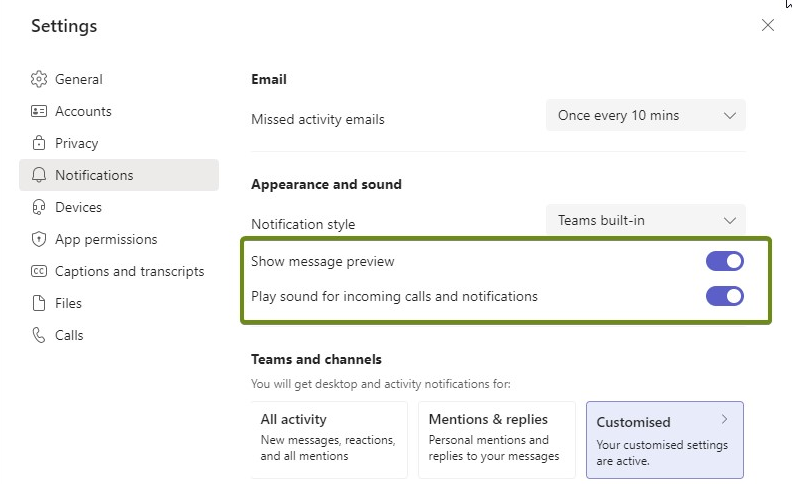Thursday, 25 April 2024, 7:18 AM
Site: Welcome to Wittenborg Online
Module: Welcome to Wittenborg Online (Wittenborg Online)
Glossary: FAQ Studying @ Wittenborg
T
Question: (Last edited: Thursday, 9 June 2022, 11:19 AM)Teams Notifications: How can the notification/Preview be turned off in teams? | ||
|---|---|---|
| Answer: When a new message is received in Teams, the user always get a notification and there is a pop-up message with preview. This can be turned off in two ways: 1. If the notifications needs to be turned off during the meetings only, the status should be changed to "Do not disturb" and then there will be no notifications/pop-up messages during the meetings. 2. You can turn off the notifications/preview from the settings in Teams app.
| ||
Question: (Last edited: Monday, 7 March 2022, 9:22 AM)Test Sirens: When are the public warning sirens tested in the Netherlands? | ||
|---|---|---|
| Answer: All over the Netherlands, the public warning sirens are tested at exactly 12.00 noon on the first Monday of every month. The siren sounds for 1 minute and 26 seconds without interruption. This is a test signal so there is nothing to worry about. The sirens are never tested on a national or religious holiday or Remembrance Day, even if they fall on the first Monday of the month. Testing the sirens is important: For more information about the siren test, please check the website https://www.government.nl/topics/counterterrorism-and-national-security/question-and-answer/public-warning-sirens | ||
Question: (Last edited: Monday, 29 June 2020, 4:10 PM)Timetable Access: I am trying to access my timetable on my mobile phone but can't see the class details. What should I do? | ||
|---|---|---|
| Answer: When accessing your timetable from mobile phones, users will need to scroll down to see the button. On the next page, you will have different options to view the calendar: month view, week view, day view, etc. | ||
Question: (Last edited: Thursday, 25 February 2021, 4:51 PM)Timetable: How can I access my timetable? | ||
|---|---|---|
| Answer:
For accessing and creating your course timetable please go to https://timetable.wittenborg.eu.
Note:You can find and add modules in 2 ways.
| ||
Question: (Last edited: Thursday, 10 February 2022, 1:36 PM)Timetable: How can I add courses in the timetable? | ||
|---|---|---|
| Answer: In order to add courses to your timetable, please go to timetable.wittenborg.eu, log in with your student account and choose your study programme and phase (for bachelor's degree students only). Once the courses are selected add them to your timetable. Then you will be able to view your schedule in a day/week/month mode. | ||
Question: (Last edited: Thursday, 10 February 2022, 1:35 PM)Timetable: How often should I update my timetable? | ||
|---|---|---|
| Answer:
We strongly recommend updating your timetable every week to ensure you have an up-to-date class schedule and at least one week before exam week for the most up-to-date exam location/timing.
| ||
Question: (Last edited: Monday, 29 June 2020, 4:31 PM)Top-Up Student: Is it compulsory for Top-Up students to do internships? | ||
|---|---|---|
| Answer: Top-Up
students have 3 options that they can choose from. They can take on an internship, or choose modules to replace
the equivalent ECs (European credits), or request the internship exemption
duration. | ||
Question: (Last edited: Monday, 29 June 2020, 4:28 PM)Travel Discount: Can I avail of discounts while travelling in the Netherlands? | ||
|---|---|---|
| Answer: You can get more information or apply
for the travel card at www.duo.nl (ONLY for EU
STUDENTS). | ||
Question: (Last edited: Monday, 29 June 2020, 4:35 PM)Travel Information: Do I need to inform the university if I have travelled back to my country? | ||
|---|---|---|
| Answer: Yes, students who have travelled back to their home country and/or have specific questions for their process tutors on study progress, should fill in the Form (http://tiny.cc/y6nslz). The process tutor will get back to you as soon as possible | ||
Question: (Last edited: Tuesday, 30 June 2020, 8:33 AM)Travel to Netherlands: When can I book my flight tickets for travelling to the Netherlands? | ||
|---|---|---|
| Answer: Do not confirm your travel booking until the visa has been obtained. However, as soon as the visa is received successfully, students MUST inform Wittenborg of their travel arrangements in order to arrange the accommodation and other legal registration procedures. Please arrive shortly before the start of the Wittenborg Introduction Week. Students must bring their original birth certificate in English while travelling to the Netherlands. If it is in a different language, please arrange for a legalised translation in English. The birth certificate (both original and translation) must be stamped by the Foreign Ministry of your home country. | ||