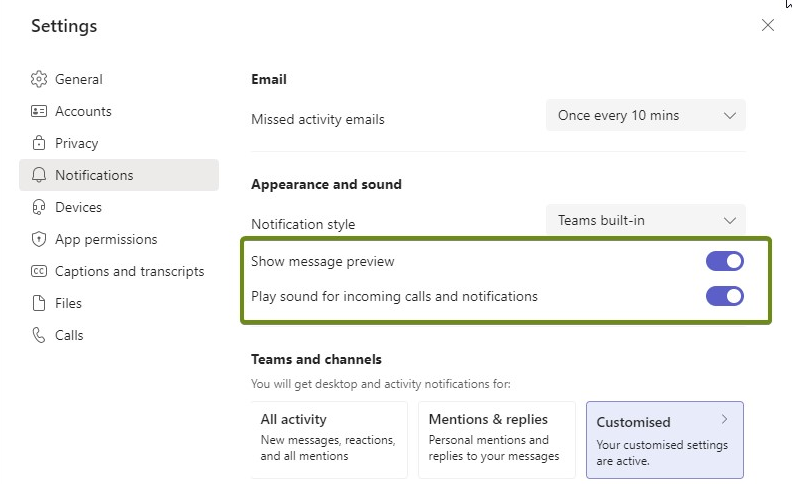Thursday, 25 April 2024, 1:41 PM
Site: Welcome to Wittenborg Online
Module: Welcome to Wittenborg Online (Wittenborg Online)
Glossary: FAQ Studying @ Wittenborg
Yasir Khan
Question: (Last edited: Friday, 14 January 2022, 3:37 PM)Login to Office 365: I am not able to login to office365. What should I do? | ||
|---|---|---|
| Answer: Please note that we have multi-factor authentication for your Wittenborg office365 account. You have to login via text on your phone or Authenticator app. If you are still facing issues, you need to inform ict@wittenborg.eu or Helpdesk. Source: A Password is not enough...we are starting to implement multi-factor authentication (sharepoint.com) | ||
Question: (Last edited: Wednesday, 8 February 2023, 1:50 PM)MBA/MBM Students: Is there a deadline to register for Project Weeks? | ||
|---|---|---|
| Answer: Yes, we have created Project week registrations for each block in the course area. Once you have enrolled yourself in the Project week course area, you would be able to see the Registration link. The deadline is Monday of Lesson Week 1 at 16:00. If you missed the deadline to register yourself, you will not be allowed to participate in the Project week for that block. Please note that enrollment and registration for project weeks are not the same. You can only do the registration after enrolling in to the course area. | ||
Question: (Last edited: Tuesday, 15 March 2022, 9:08 AM)Meeting Invitation: Why the error message "undelivered" has been sent while responding to a meeting invitation? | ||
|---|---|---|
| Answer: If a meeting has been created with any field (Subject, title, or message body) empty, then the recipient will receive the automated error message in reply that their "response was not delivered" after responding to the meeting invitation. However, this may not affect their response and their response may still be recorded. Also, if they have accepted the meeting using their phones, this issue might occur. In such cases, it is always recommended to confirm with the recipient after, if they have received your response. | ||
Question: (Last edited: Wednesday, 10 February 2021, 12:22 PM)Microsoft Teams Meeting: How to set your background image to Wittenborg logo during meetings? | ||
|---|---|---|
| Answer:
You can click on the 3 (…) dots appearing on your screen, You should then see an option with "Show Background Effects". Once you click this option, you’ll see a list appear on the right-hand side of the screen. You can select the image set to be as your background. The Wittenborg logo image is attached here, you can save it and select it as background image of your meetings. Source: Microsoft Support Service | ||
Question: (Last edited: Friday, 10 September 2021, 2:28 PM)Perlego: Does Perlego has a Copy & Paste feature available in books? | ||
|---|---|---|
| Answer: Yes, we have copy & paste feature in Perlego. You can open the ereader of any title and simply highlight the text you wish to copy & paste, then click the 'copy & paste' icon (next to the 'add notes' icon) and the text will be copied to your clipboard. Please note that you can only copy 10% of the book. Please check the attached screenshot for reference. | ||
Question: (Last edited: Tuesday, 30 August 2022, 10:20 AM)Reimbursement of Travelling Expenses: How can a student reimburse any travelling costs for moving through campuses to attend the classes? | ||
|---|---|---|
| Answer: When student groups in specialisation modules (Bachelor or Master programmes) are smaller, Wittenborg may decide to combine the groups with a other study location (Amsterdam/ Apeldoorn) to ensure consistency in our student experience. In similar situations, Wittenborg will reimburse the return travel costs (train/metro) between the two study locations (Amsterdam-Apeldoorn-Amsterdam/Apeldoorn-Amsterdam-Apeldoorn)
NOTE that this is not an option for students to follow classes at any campus. | ||
Question: (Last edited: Wednesday, 24 February 2021, 2:08 PM)RPs: How the procedure for Research Proposal work? | ||
|---|---|---|
| Answer:
Please see below the flowchart for the procedure of Research proposals. Source: Part of the EEG | ||
Question: (Last edited: Friday, 5 February 2021, 10:21 AM)Second Foreign Language: Which module can I select as second foreign language? | ||
|---|---|---|
| Answer: Second foreign language modules are offered when there is enough interest from students. We need minimum 5 students to offer the module. At the moment you can choose from the following foreign language modules:
| ||
Question: (Last edited: Friday, 25 June 2021, 2:22 PM)Similarity Report: How much time will Turnitin take to generate similarity report for my submitted file? | ||
|---|---|---|
| Answer: Students are eligible for a similarity report within 30 minutes (by standard) for the first three uploads of the assignment via Turn-it-in. However, from the 4th submission, the similarity report may take up to 24 hours to generate. Students are strongly advised to upload their final reports at least 30 minutes before the deadline. Source: www.wittenborg-online.com | ||
Question: (Last edited: Thursday, 9 June 2022, 11:19 AM)Teams Notifications: How can the notification/Preview be turned off in teams? | ||
|---|---|---|
| Answer: When a new message is received in Teams, the user always get a notification and there is a pop-up message with preview. This can be turned off in two ways: 1. If the notifications needs to be turned off during the meetings only, the status should be changed to "Do not disturb" and then there will be no notifications/pop-up messages during the meetings. 2. You can turn off the notifications/preview from the settings in Teams app.
| ||
Question: (Last edited: Monday, 7 March 2022, 9:22 AM)Test Sirens: When are the public warning sirens tested in the Netherlands? | ||
|---|---|---|
| Answer: All over the Netherlands, the public warning sirens are tested at exactly 12.00 noon on the first Monday of every month. The siren sounds for 1 minute and 26 seconds without interruption. This is a test signal so there is nothing to worry about. The sirens are never tested on a national or religious holiday or Remembrance Day, even if they fall on the first Monday of the month. Testing the sirens is important: For more information about the siren test, please check the website https://www.government.nl/topics/counterterrorism-and-national-security/question-and-answer/public-warning-sirens | ||
Question: (Last edited: Friday, 14 January 2022, 4:39 PM)Turnitin Assignment Submissions: What are my responsibilities as a student while submitting a file to Turnitin? | ||
|---|---|---|
| Answer:
It is your responsibility to ensure that the electronic submission of your work is successful and completed on time.
Not knowing what is expected of you is not an excuse for a late submission, make sure you understand what to do, well before the deadline and read the Assignment Submission Help provided.
| ||
Question: (Last edited: Wednesday, 24 February 2021, 2:55 PM)Turnitin Feedback/Comments: How to check comments and feedback in Turinitin? | ||
|---|---|---|
| Answer:
You can find the comments by clicking on the submitted file. please note that the comments can be find inside the submitted file body. The feedback icon can be find on the right hand side, once you open the submitted file. Source: Turnitin Guide | ||
Question: (Last edited: Wednesday, 24 February 2021, 2:13 PM)Turnitin Submission Deadlines GAs: How can we know the exact dates for our GAs submission? | ||
|---|---|---|
| Answer:
The submission deadlines are set a year in advance and can always be seen in the online area. Please note that these dates cannot be changed/extended. Below is an example for Block 6: We have the same information in the EEG and you can find it in Part 8 of the EEG Source: Part 8 of the EEG | ||
Question: (Last edited: Thursday, 10 February 2022, 1:21 PM)Unenrolment: I am unenrolled from my course automatically and I cannot see the course on my Dashboard neither I can access the course Team | ||
|---|---|---|
| Answer:
Students get unenrolled automatically, if they are inactive in the course area for 21 consecutive days. Students can always re-enrol themselves using the enrolment keys from the process tutor area, if it is required. | ||
Question: (Last edited: Tuesday, 6 September 2022, 4:17 PM)VitalSource: How to access required reading materials from Pearson via Vital Source. | ||
|---|---|---|
| Answer: The access to all the Pearson books are integrated through the Online Library & Resources and relevant course areas on Wittenborg-Online. In order to get the best reading and studying experience, staff/students need to register the first time they access the database. The registration page will only show on the first time registration. Once a user is registered, the system will link the user bookshelf account with their Learning Management System (LMS) account and will never ask again for login. You can find the HowTo guide enclosed herewith. | ||
Question: (Last edited: Tuesday, 22 September 2020, 2:45 PM)Website: Whom I can contact to update my Background and Expertise information on Wittenborg Website? | ||
|---|---|---|
| Answer: You should send all updates and any change requests to WebsitePagesandUpdates@wittenborg.eu. Additionally, any changes to the CV can be sent to lasantha.desilva@wittenborg.eu. | ||
Question: (Last edited: Wednesday, 1 December 2021, 11:30 AM)Year Planner: Where can I find the WUAS Academic year planning? | ||
|---|---|---|
| Answer: You can fine the general year planning at WUAS main website here. | ||
Question: (Last edited: Wednesday, 10 February 2021, 2:28 PM)Zoom Meetings: How to set your background image to Wittenborg logo during meetings? | ||
|---|---|---|
| Answer: You need to go to settings of your Zoom, click on settings. Turn on the Virtual Background and then you can select the image for your meeting background. The Wittenborg logo image is attached here, you can save it and select it as background image of your meetings. Source: Zoom Technical Support | ||
Myra Qiu
Question: (Last edited: Tuesday, 9 January 2024, 3:11 PM)Bank Statement: what are the requirements? | ||
|---|---|---|
| Answer: What are bank statement requirements if: - I am a new student applying for a visa; - I am a new student who transferred from another type of EU-Residence Permit (RP). (e.g. transfer from other EU countries to the Netherlands, from another university within the Netherlands, from a zoekjaar RP to a student RP, etc.) A signed and stamped bank statement on headed paper with a minimum amount of EUR 15,000,00 (must be dated after we inform you that we have received your payment) is required. For visa reasons, you will need to make sure that the deposit is free from restrictions or conditions; therefore, a statement such as “the account owner can withdraw the full amount in this bank account at any time” should be included in this letter. If the account type is either savings or current, then the above said clause should not be mentioned in the bank statement. The account will be in your or in your sponsor’s name. If the latter, here is the extra required information and documents:
For the company sponsor, we need proof that the sponsor is authorised to grant the amount to the student - the proof can be obtained from the bank itself/local Chamber of Commerce (1.17). For Dutch sponsors also, these documents should be filled out respectively, along with the other required documents. Please check this site for more information: https://ind.nl/en/pages/sufficient-means-of-support-as-a-student.aspx. Kindly note that the balance outstanding payment always must be added on top of the bank statement required amount. Additionally, a Payment Plan is also should be made for that balance outstanding payment with the Finance/Registry Department before issuing a bank statement. What are bank statement requirements if: - I am a current student requesting the RP extension. Please provide us with a copy of your or your sponsor's bank statement, which shows you have, or your sponsor has enough money to support your education. The balance must show in your or your sponsor's bank account at least (no. of months X EUR 1250) = EUR XXX. Your bank statement must be dated at least one day after your last payment to us. (How to know how many months are needed? Count from the RP expiry date till the last day of your expected graduation block. Please always round it up to full months. General Year Planning is available https://www.wittenborg.eu/downloads.htm.)
| ||